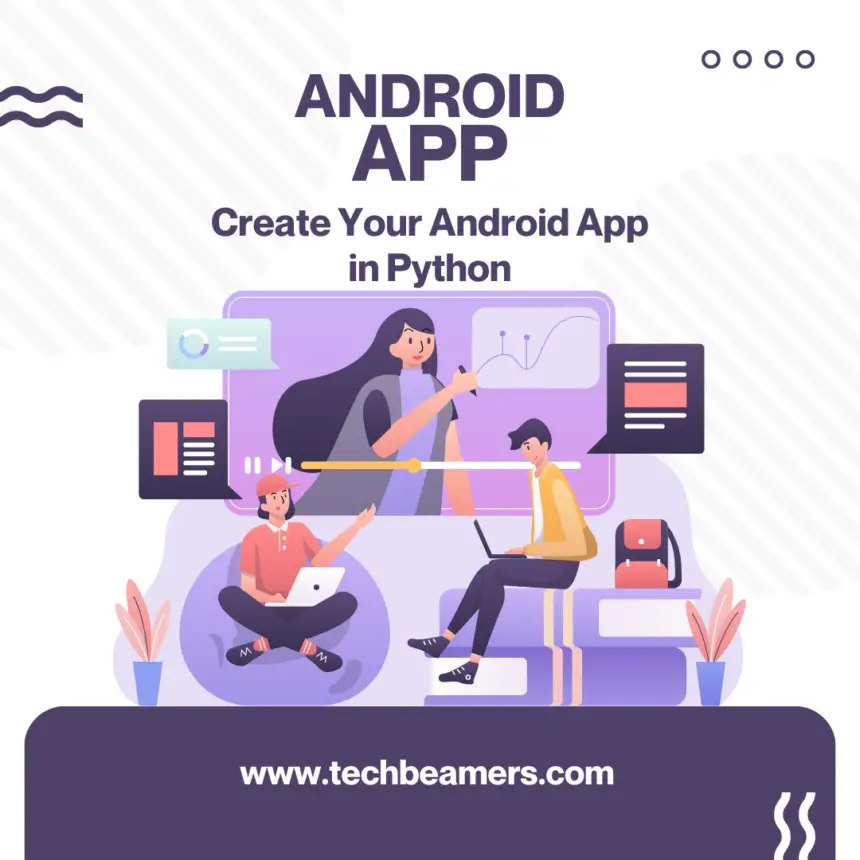In this tutorial, we will show you how to create an Android app in Python. We will cover all of the necessary steps, from setting up your development environment to building and deploying your application.
One of the main benefits of using Python for mobile app development is that it is a relatively easy language to learn, even for beginners. Additionally, there are a number of Python packages available for Android, such as Kivy and BeeWare.
Let’s Start to Create an Android App in Python
In the below sections, we have compiled each and every single step so that you can easily set up your system. In case, if you still face any issues, email us and we’ll try to resolve it as soon as possible.
Also Read: How to Set up Android Studio for Development
Prerequisites
- Install Python: Make sure you have Python installed on your system. You can download it from the official Python website.
- Install Kivy: Use pip to install Kivy.
pip install kivy- Install Buildozer (for building the Android APK): Buildozer is a Python-based tool for packaging and distributing Kivy applications. You can install it using pip.
pip install buildozer- Install Cython: Cython is a required dependency for Kivy.
pip install cython- Install Java Development Kit (JDK): You’ll need the JDK to build Android applications.
- Set up a virtual environment (optional but recommended):
python -m venv myenv
source myenv/bin/activate # On Windows, use "myenv\Scripts\activate"Also Read: Create Your First App on Android
Create the Android App in Python
Now, let’s create a simple “Hello World” Android app in Python:
- Create a new directory for your project and navigate to it:
mkdir first_app
cd first_app- Create a Python script for your Kivy app. You can use any text editor to create a file named
FirstApp.pyinside your project directory. Add the following code:
import kivy.app as app
import kivy.uix.boxlayout as bl
import kivy.uix.label as lbl
class FirstApp(app.App):
def build(self):
ll = bl.BoxLayout(orientation='vertical', padding=10, spacing=10)
msg = lbl.Label(
text="Hello,",
font_size=32,
size_hint_y=None,
height=50
)
msg2 = lbl.Label(
text="Android!",
font_size=32,
size_hint_y=None,
height=50
)
ll.add_widget(msg)
ll.add_widget(msg2)
return ll
if __name__ == '__main__':
FirstApp().run()This code defines a simple Kivy application with a single label displaying “Hello, Android!”
- In order to run the app, follow the steps:
- Open a terminal or command prompt.
- Move to the project folder if you are not in there already.
- Run the Kivy app using the Python interpreter:
python FirstApp.pyMust Read: Choose the Programming Language for Android
Build the Android APK
Now, let’s use Buildozer to package your Kivy app into an Android APK:
- Initialize a
Buildozerspec file:
buildozer init- Open the
build.specfile with your text editor and configure it as needed. Make sure to set your app’s name, version, and package. For this simple example, you don’t need to change much. - Build the Android APK using
Buildozer:
buildozer android debug deploy runThis command will build the Android APK for your Kivy app. It might take some time, as it needs to download dependencies.
Install and Run the APK on Your Android Device
- Connect your Android device to your computer using a USB cable.
- Make sure USB debugging is enabled on your Android device. You can enable it in the developer settings.
- Install the APK on your Android device:
buildozer android adb -- install bin/YourApp-0.1-armeabi-v7a-debug.apkReplace YourApp with the actual name of your app.
- Run the app on your Android device:
buildozer android adb --run logcatThis command will install the APK on your connected Android device and display logcat logs.
Conclusion
By following the above steps, you can create a working Android application in Python. The Kivy framework makes it easy to write mobile apps and the buildozer tool makes it easier to build them.
Please note that building Android apps using Kivy and Buildozer can be complex. It may even involve troubleshooting specific to your dev environment and project. Be sure to refer to Kivy and Buildozer documentation and forums for more detailed guidance.
Happy Coding!