MySQL is a free, open-source, and readily available RDBMS for download. It is usually the first choice of most Web developers for learning SQL and databases. Many large websites and hosting companies rely on using MySQL as their backend. Here we are outlining the simple steps to install MySQL on Windows 7.
Not only does it support multiple platforms but allows quick integration with a number of programming languages like Java, C#, and Python. In our last tutorial, we laid down the steps to install MySQL on the Ubuntu platform. If Linux is the other operating system you use, then it’s worth reading this tutorial to get a head-start on using MySQL.
Let’s now begin to explore the process of installing MySQL on Windows 7 and also review the points to take care of post-installation.
Table of Contents.
How to Install MySQL on Windows 7
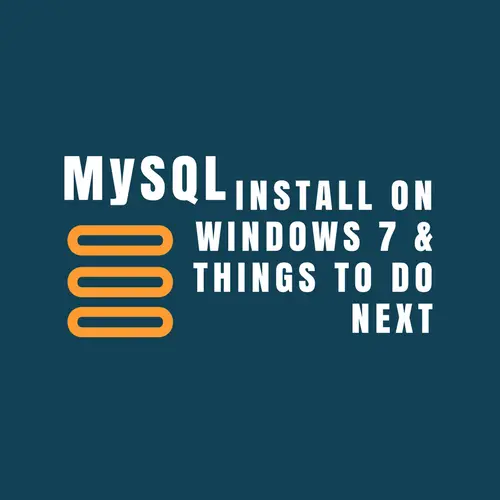
Download MySQL
The latest and most stable version of the MySQL package is 5.7. It brings many security fixes and performance enhancements. And we recommend using it for your deployments.
So the first step is to get the MySQL community installer for the Windows platform. The latest version of the MySQL community package is 5.7.17 which comprises the following components.
1. MySQL Connectors – A set of programmable modules for C, C++, C# APIs, and ODBC. It helps develop applications using the MySQL database.
2. MySQL Workbench – A visual tool for DBA, Software Architects, and Web Developers. It features data modeling, SQL builder, server/user management, and database backup.
3. MySQL Notifier – A service that resides in the system’s tray which lets you watch over the status of any local or remote MySQL instance.
4. MySQL for Excel – An Excel Add-on to help users explore MySQL schemas, tables, views, and stored procedures.
5. MySQL Server – It is the relational database management system (RDBMS) that uses SQL for adding, accessing, and managing content in a database.
Other notable features that you’ll find in the MySQL package are as follows:
- Pluggable storage engine support,
- Database replication/partitioning services,
- Stored procedures, triggers, views, and
- Performance schema to monitor resource consumption.
Install MySQL
After downloading the MySQL community edition, double-click the installer file to begin the installation process. It’ll launch the installer window.
Subsequently, follow the below steps. Take help from the snapshots attached. Make sure to edit or select the option, as shown in the picture.
Step-1.
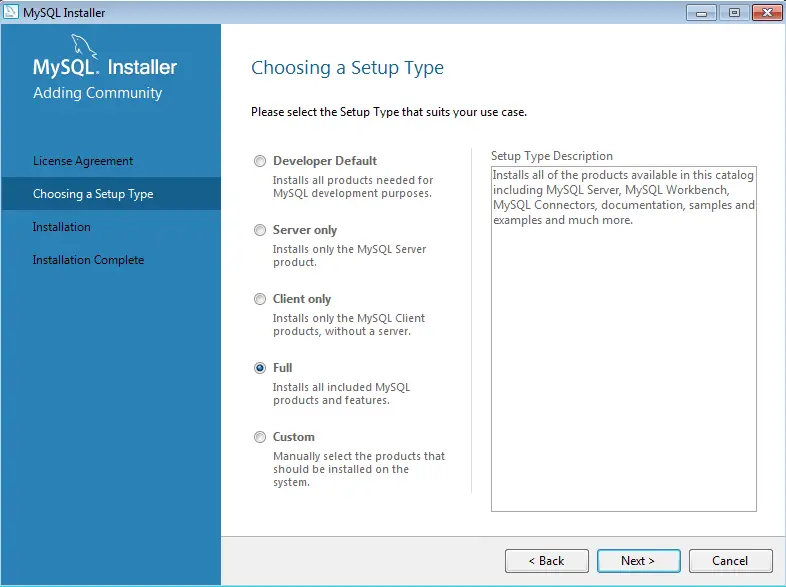
Step-2.
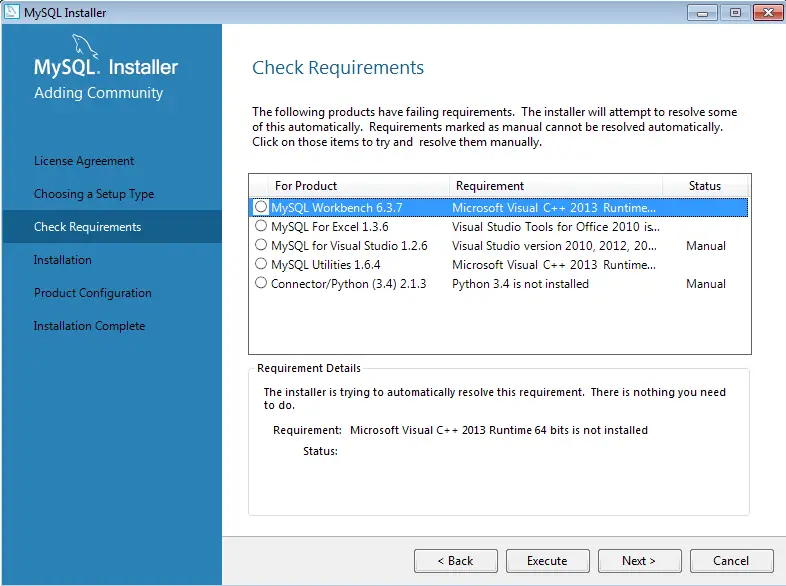
Step-3.
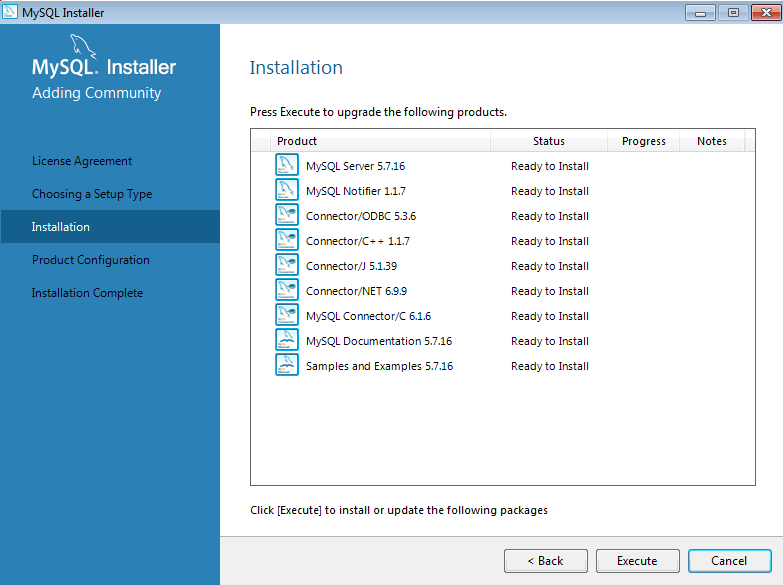
Step-4.
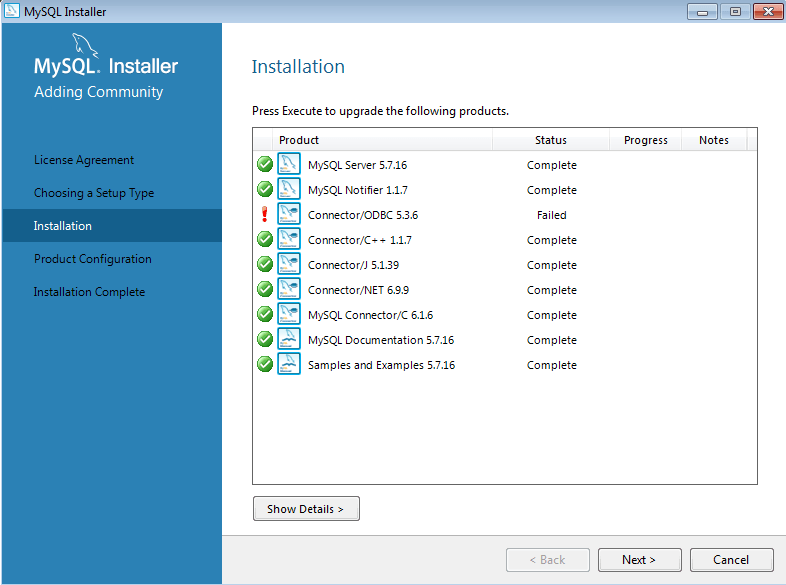
Step-5.
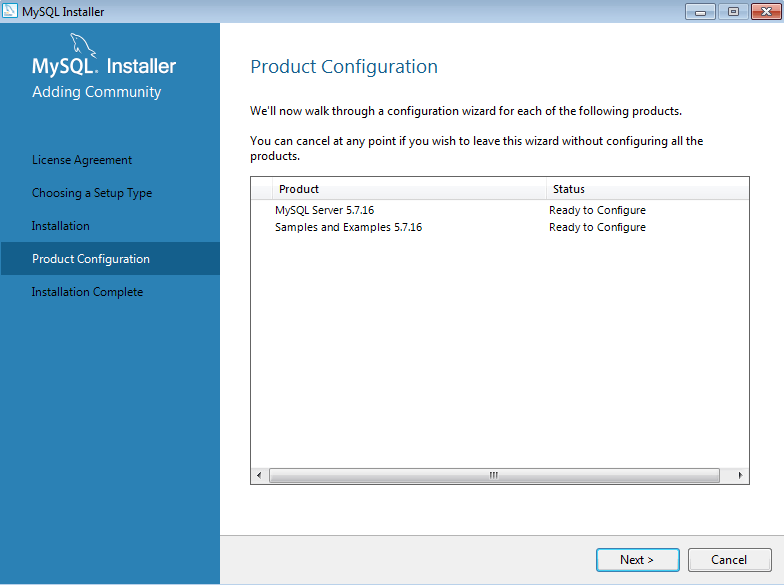
Step-6.
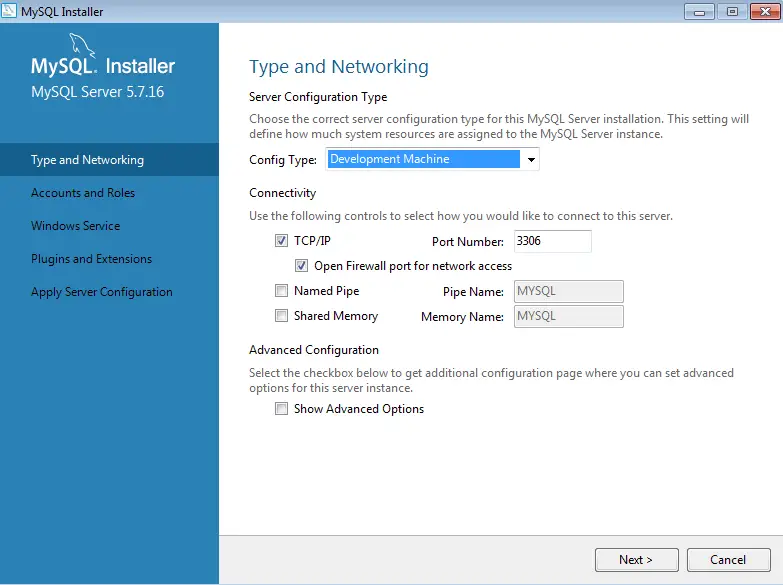
Step-7.
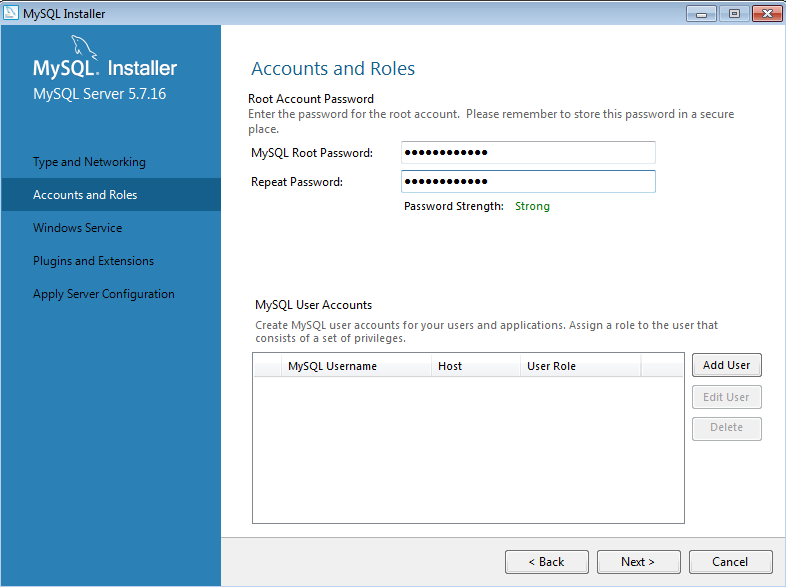
Step-8.
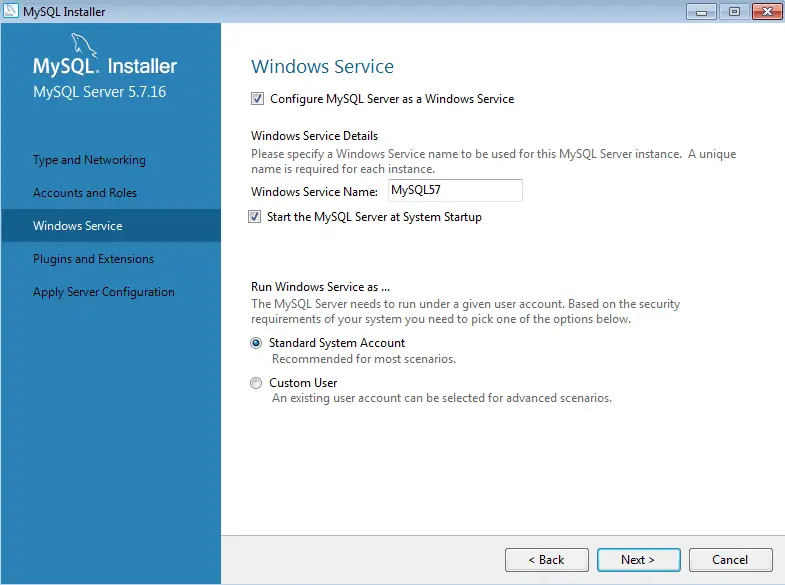
Step-9.

What to do After MySQL installation?
You’ve completed the MySQL installation on your Windows system. Now, you can perform the following tasks.
Using MySQL CLI.
You can access the MySQL CLI from the <All Programs> section inside the Windows start menu. See the attached screenshot and open the 2nd CLI option as shown on the screen.

The CLI tool will ask for the root database password.
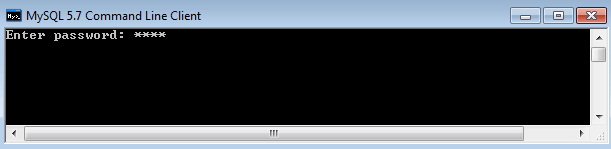
Entering the correct password will open up the MySQL command prompt. Here, you can run simple SQL commands, e.g., show databases.
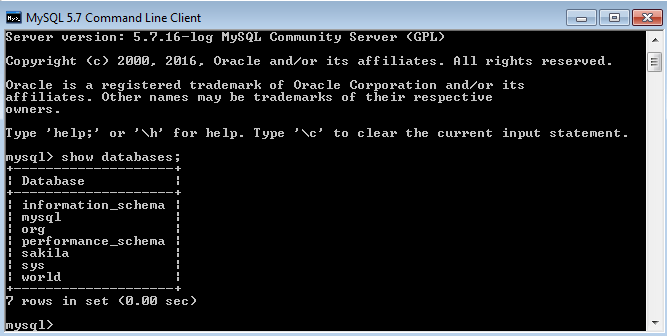
Accessing MySQL Workbench
In older MySQL versions, you’d have to install the workbench separately. But now it’s already available with the standard MySQL installation.
To open the workbench, again go to the start menu, find MySQL program, and click to open it.
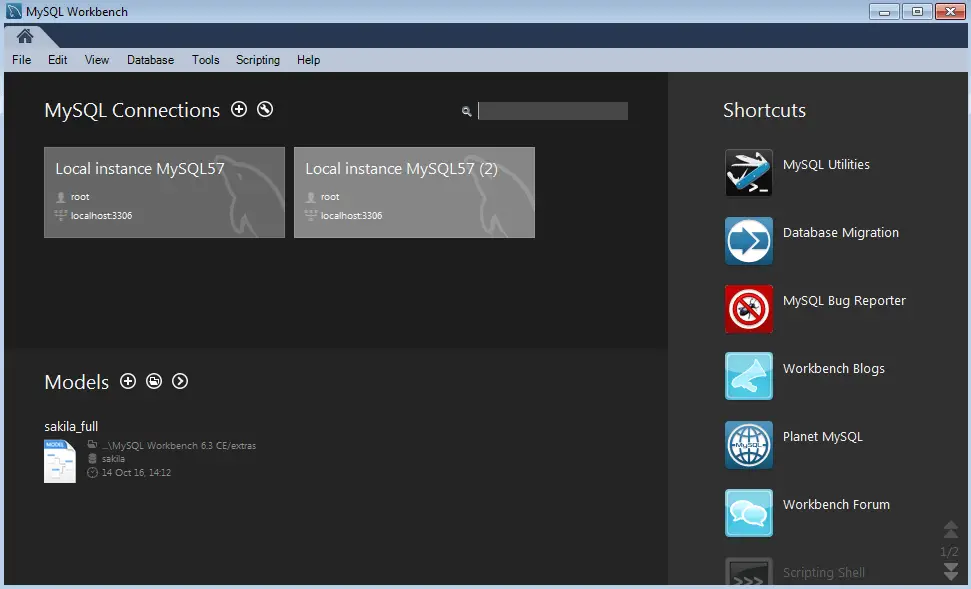
Now, select the first MySQL instance shown in the above screen. It’ll ask you to provide the root database password. Enter the correct password to continue.
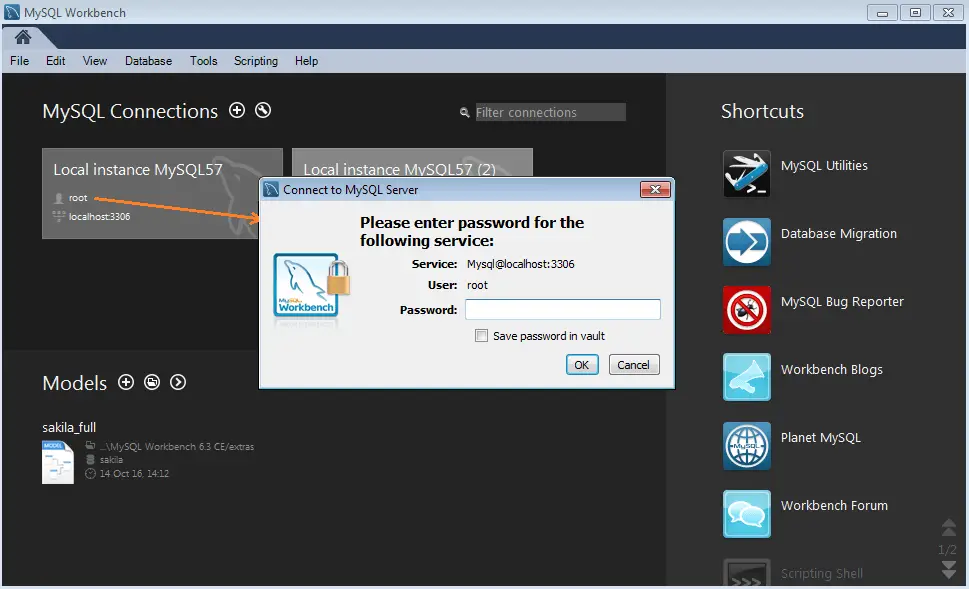
After entering the password, you can access the MySQL query browser, run any query, or perform any administration tasks. Check out the below screenshot.
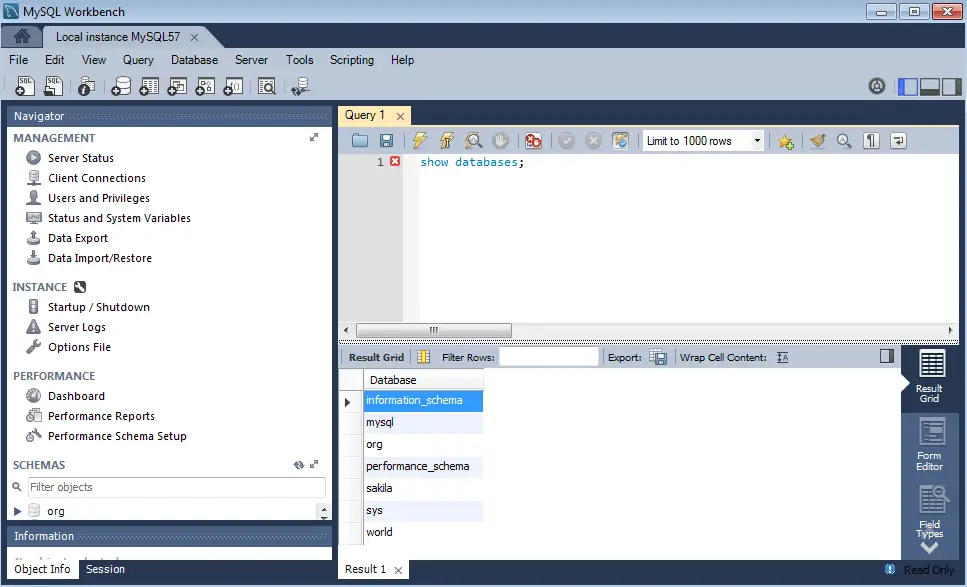
How to Use MySQL Notifier?
As stated in the beginning, the notifier is an executable program that stays resident in the system’s tray. It brings you the control to manage the local/remote MySQL server instances.
You can check out the attached snapshot of what the MySQL Notifier is capable of doing.
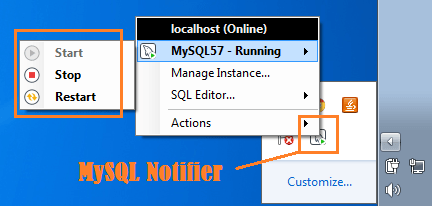
Summary – Install MySQL on Windows
The developers at MySQL have put up significant efforts in making the installer user-friendly. However, we also tried to optimize the steps to install MySQL on Windows 7.
Hopefully, this tutorial is helpful and addresses the common issues one might face during the MySQL installation. Also, don’t miss to read the below one as well.
Best,
TechBeamers








