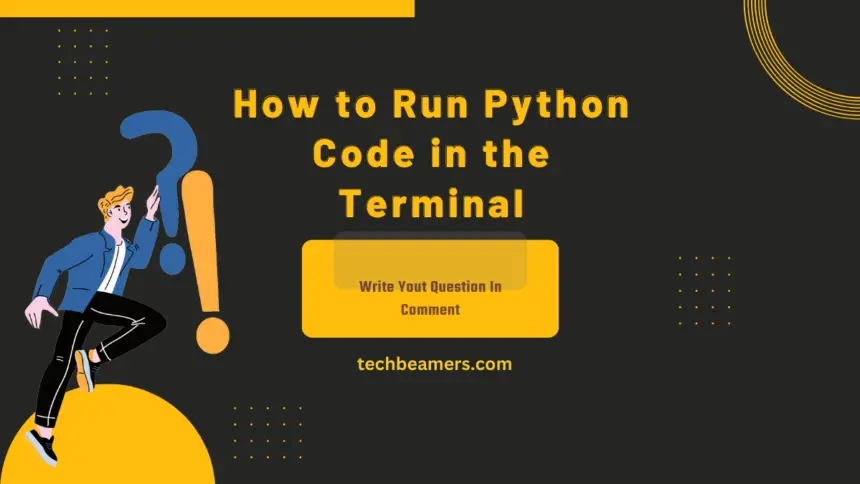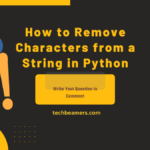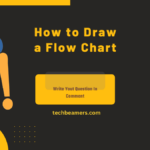Running Python code in the terminal is a fundamental skill that every Python developer should possess. Whether you’re a beginner or an experienced coder, understanding how to execute Python scripts from the command line is essential. This guide explores different methods for running Python code in the terminal, providing detailed explanations and examples to help you grasp the concepts effectively.
Must Read: Step-by-Step Python Tutorial for Beginners
Before You Begin to Run Python Code in Terminal
Before we dive into the methods to help us run Python code in the terminal, let’s make sure we’re set up and ready to go:
1. Open Your Terminal:
- If you’re on Linux or macOS, you can typically open the terminal using
Ctrl + Alt + T. - On Windows, you can use
Ctrl + Shift + Escto open Task Manager, go to “File” > “Run New Task,” typecmd, and press Enter.
2. Check Python Installation:
- Ensure that Python is installed on your system. Open the terminal and type:
bash python --version - If Python is not installed, visit the official Python website to download and install the latest version.
3. Create a Python Script:
- Save your Python code in a file and make sure to save it with the ‘.py’ extension. This ensures that the terminal recognizes it as a Python script.
Now, let’s explore various methods you can use to execute Python code in the terminal.
Method 1: Basic Execution
1.1 Go to Your Script’s Folder
Before running your Python code, ensure you are in the correct folder containing your script. Use the ‘cd’ command to navigate to the appropriate directory:
cd path/to/your/script1.2 Run the Python Script
Once in the correct folder, execute your Python script using the following command:
python script.pyReplace ‘script.py’ with the actual name of your Python script. This method is suitable for Python 2.7 and some older versions of Python 3.
Method 2: Using Python 3
2.1 Make Sure You Have Python 3
Ensure that you have Python 3 installed on your system. If not, download and install the latest version from the official Python website.
2.2 Run Python 3 Script
To run a Python 3 script, use the following command:
python3 script.pyThis approach is recommended for Python 3 and newer versions.
Method 3: Shebang Line
3.1 Understanding the Shebang Line
The shebang line, also known as a hashbang or pound-bang, is a special line placed at the top of a script. In our case, it looks like this:
#!/usr/bin/env python3This line indicates the path to the interpreter that should be used to execute the script. The ‘env’ command locates the correct Python interpreter, making the script more portable across different systems.
3.2 Add Shebang Line to Your Script
Include the shebang line at the top of your Python script:
#!/usr/bin/env python33.3 Make the Script Executable
Make your script executable with the following command:
chmod +x script.py3.4 Run the Script
Now, you can run the script without explicitly mentioning the Python interpreter:
./script.pyMethod 4: Virtual Environments
4.1 Create a Virtual Environment
Use virtual environments to maintain a clean project structure. Create one with the following command:
python3 -m venv venv4.2 Activate the Virtual Environment
Activate the virtual environment based on your operating system:
On Unix/Linux:
source venv/bin/activateOn Windows:
.\venv\Scripts\activate4.3 Run Python Code
With the virtual environment activated, run your Python script as usual.
Method 5: Passing Command-Line Arguments
5.1 Use sys.argv Module
To accept command-line arguments, include the following code snippet in your script:
import sys
arg1 = sys.argv[1] # First command-line argument
arg2 = sys.argv[2] # Second command-line argument5.2 Run Script with Arguments
When running the script, provide the required arguments:
python script.py arg1 arg2Conclusion
Executing Python code in the terminal is a fundamental skill for any Python developer. This guide covered various methods, including basic execution, Python 3 usage, shebang lines, virtual environments, and handling command-line arguments. Mastery of these techniques provides a solid foundation for working with Python scripts in the terminal. Choose the method that best fits your project and happy coding!
Team TechBeamers.