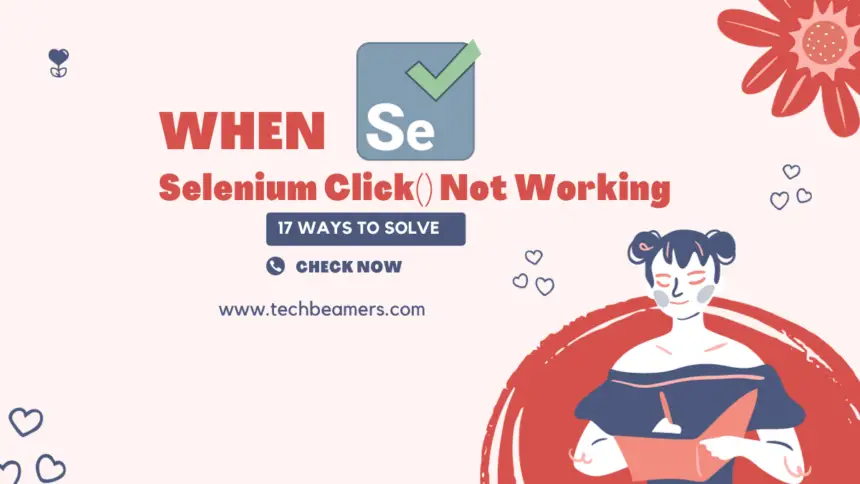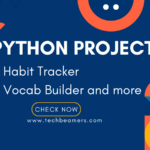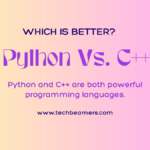This post lists several ways and action items that you can take If the Selenium click is not working. For example – if you’re having trouble clicking the “Add to Cart” button on the Flipkart website. You should try these simple steps to fix it:
Simple Ways to Solve – Selenium Click() not Working
First of all, go through the different ideas given here. Once you find the method that fits your case, incorporate it into your Selenium test. However, if none of these works, then let us know your entire situation via comment. We’ll try everything possible to address the problem.
1. Wait for the Element:
Before clicking, make sure the button is ready. Use a special waiting trick.
Wait wait = new Wait(driver, 30);
Element cartButton = wait.until(present(By.xpath(sAddToCart)));
cartButton.click();2. Use JavaScript Click:
If the usual click doesn’t work, try a secret JavaScript click. Sometimes, the website has tricks that mess with regular clicks.
Element cartButton = driver.find(By.xpath(sAddToCart));
JSExecutor executor = (JSExecutor) driver;
executor.execute("arguments[0].click();", cartButton);3. Scroll to the Element:
Make sure the button is in view. If not, give it a little scroll before clicking.
Element cartButton = driver.find(By.xpath(sAddToCart));
((JSExecutor) driver).execute("arguments[0].scrollIntoView(true);", cartButton);
cartButton.click();4. Check Element State:
Ensure the button is ready to be clicked.
Wait wait = new Wait(driver, 30);
Element cartButton = wait.until(clickable(By.xpath(sAddToCart)));
cartButton.click();5. Try Different Locators:
Mix it up! Don’t stick to just one way of finding the button.
6. Check for Iframe:
See if the button is hiding in a secret frame. If so, find it before clicking.
7. Print Debug Info:
Print some detective info to the console to see what’s up.
Element cartButton = driver.find(By.xpath(sAddToCart));
System.out.println("Found: " + cartButton);
System.out.println("Ready to Click: " + cartButton.isEnabled());Give these a shot one by one. If the problem sticks around, the website might be playing hard to get. You might need to try different tricks or get in touch with the website wizards for help.
Here are some more thoughts to fix if the Selenium click not working. When buttons on a webpage don’t want to be clicked, you can try these friendly tricks:
1. Wait for the Button:
Wait patiently for the button to be ready.
Wait wait = new Wait(driver, 30);
Element cartButton = wait.until(present(By.xpath(sAddToCart)));
cartButton.click();2. Secret JavaScript Click:
If the usual click doesn’t work, try a little JavaScript magic.
Element cartButton = driver.find(By.xpath(sAddToCart));
JSExecutor executor = (JSExecutor) driver;
executor.execute("arguments[0].click();", cartButton);3. Move and Click:
Move closer to the button before clicking.
Element cartButton = driver.find(By.xpath(sAddToCart));
Actions actions = new Actions(driver);
actions.moveToElement(cartButton).click().perform();4. Retry Clicking:
If at first you don’t succeed, try, try again.
int attempts = 3;
for (int attempt = 1; attempt <= attempts; attempt++) {
try {
Element cartButton = driver.find(By.xpath(sAddToCart));
cartButton.click();
break; // Break out if successful
} catch (Exception e) {
// Log an error and try again
System.out.println("Click attempt " + attempt + " failed.");
}
}5. Check Parents:
Make sure nothing is blocking the way. Click on a parent if the button’s being shy.
6. Debug with Console:
Check the console for clues. Fixing errors there might do the trick.
7. Check for Website Locks:
Some websites have security locks. Check if the website is being picky and try different approaches.
8. Secret Headless Mode:
Try being invisible! Sometimes, being invisible helps with tricky websites.
9. Update WebDriver:
Make sure your tools are up to date. Sometimes, updates can solve the problem.
10. Ask the Website Wizards:
If all else fails, ask the people who made the website. They might have special tips.
Remember, try these one at a time and see which one makes the button happy! If it’s still grumpy, the website might be playing hard to get. You can ask the website wizards for more advice. Good luck!